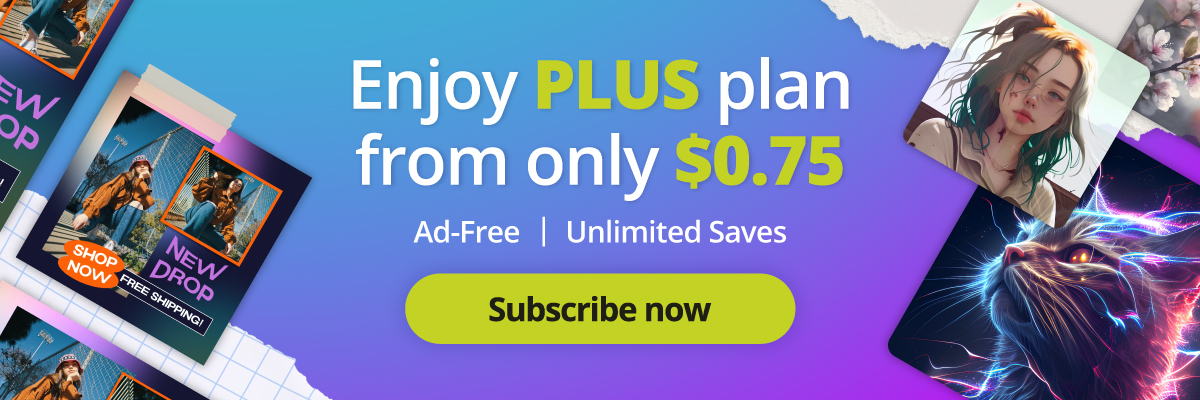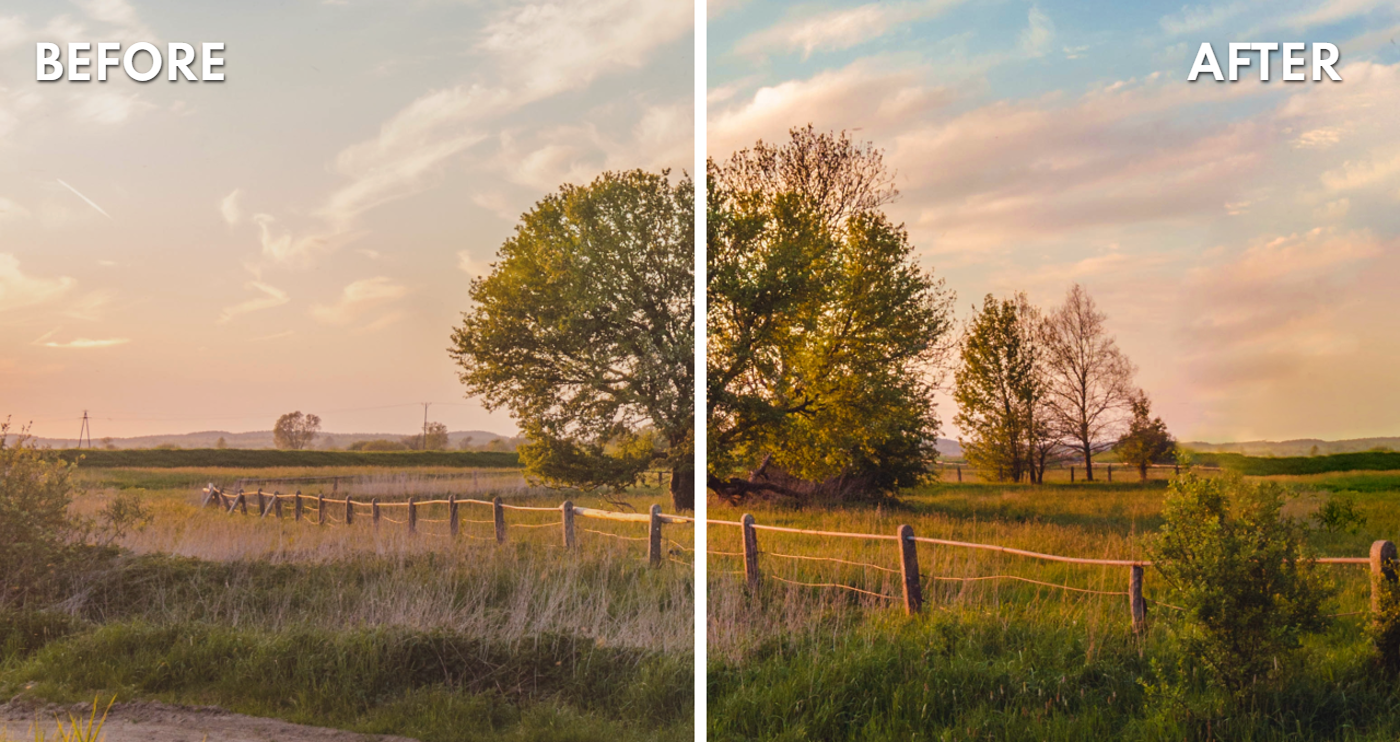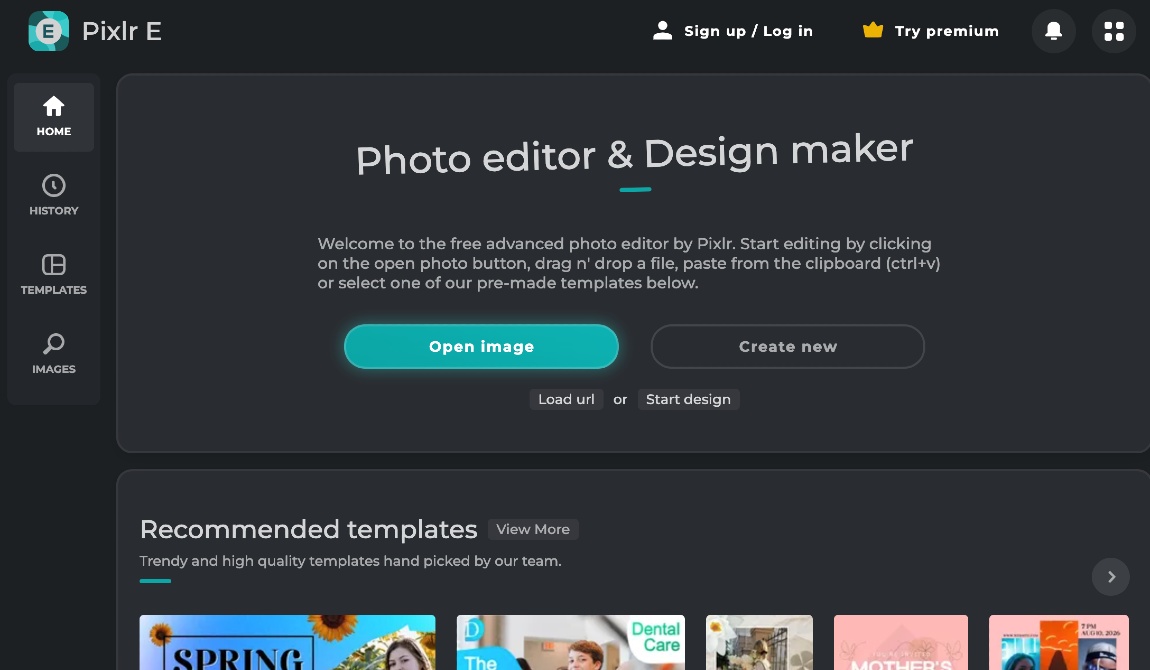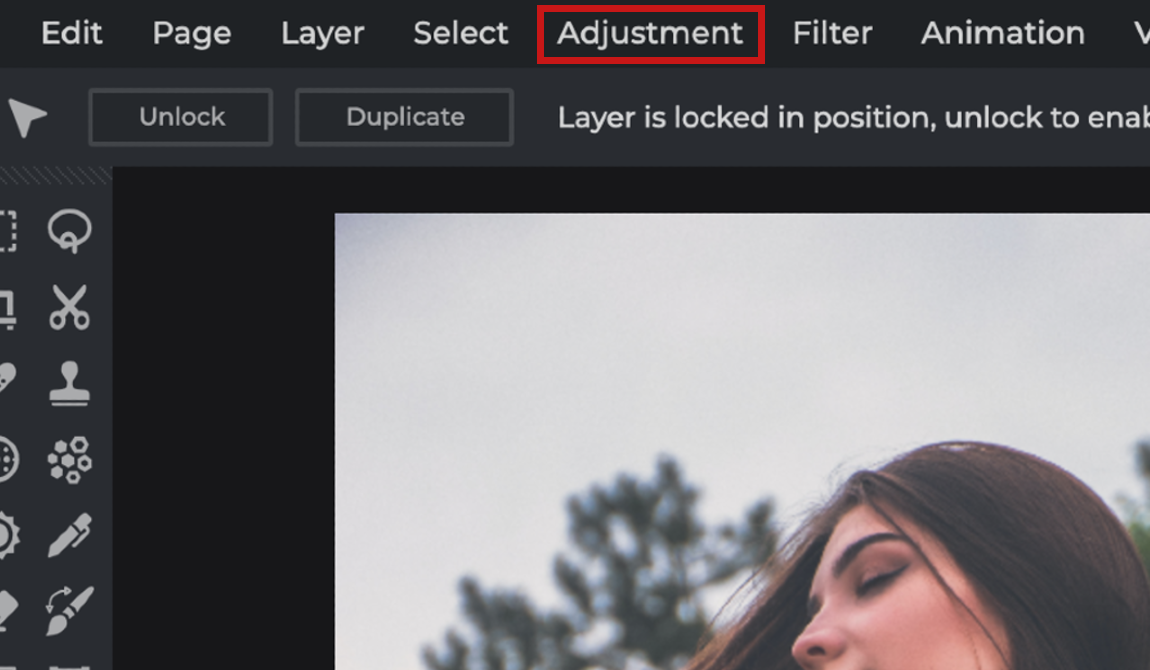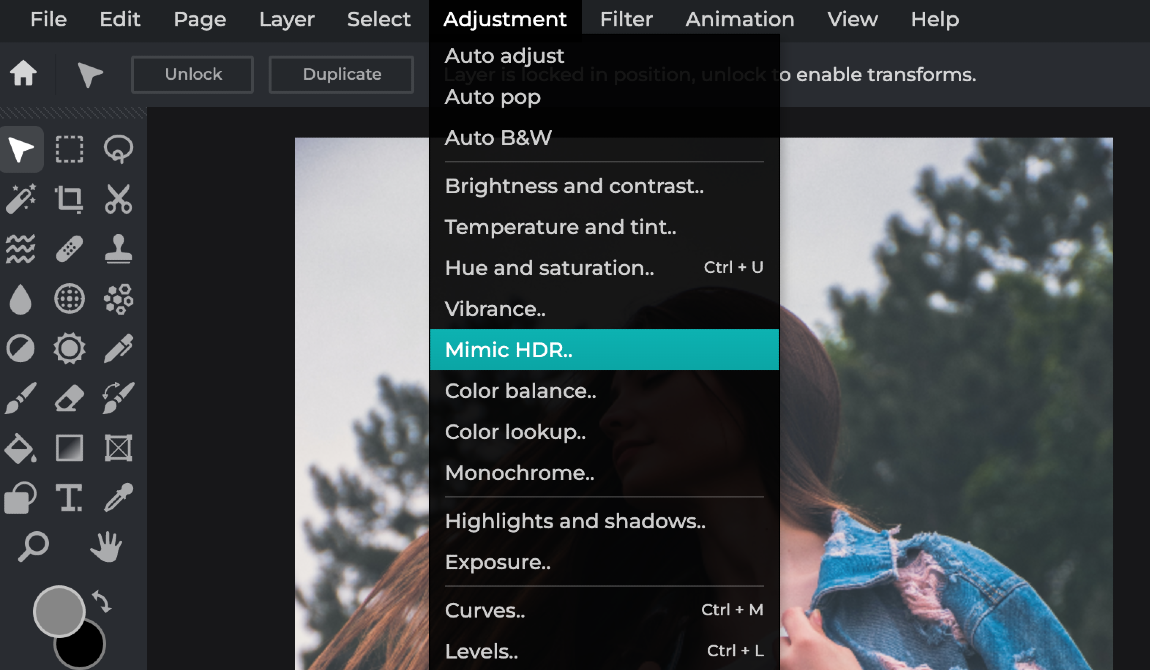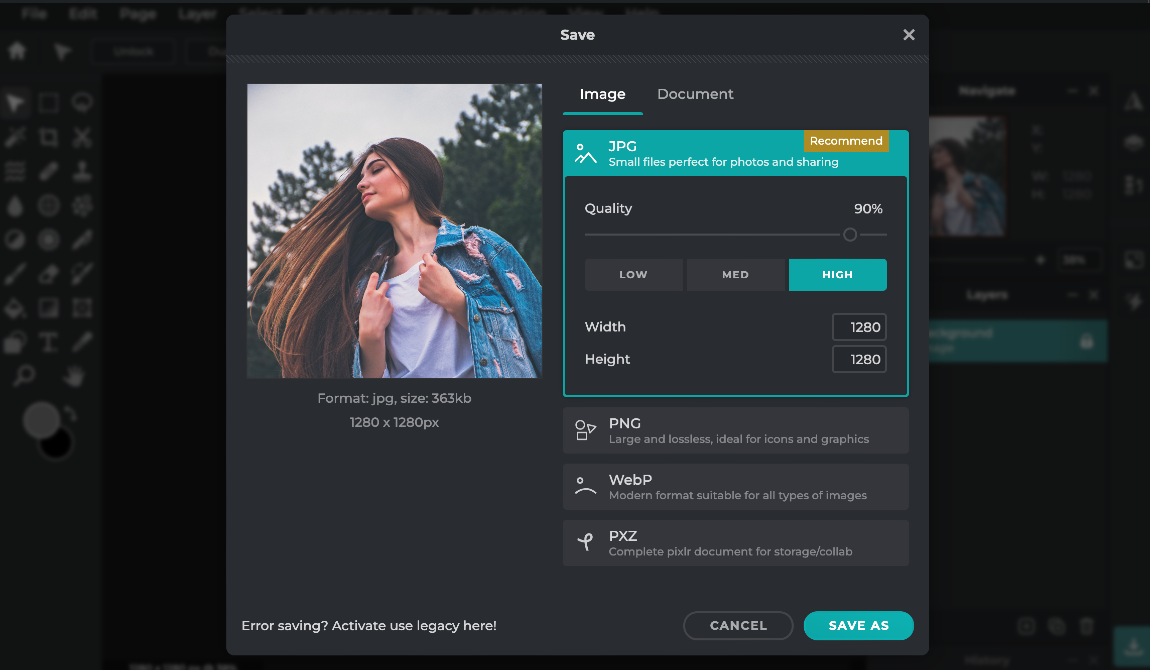Are you tired of spending hours editing your photos to make them look absolutely flawless? Or maybe you’re new to the world of photo editing and just don’t know where to start?
If you’re nodding in agreement, then we have got some fantastic news for you: Pixlr‘s Auto-Retouch feature is here to save the day! This article will introduce you to how Pixlr can help you transform your photos into stunning, high-quality images.
If you’re into digital photography or simply love taking photos with your smartphone, you know that there are times when you need to edit your images to enhance their quality or eliminate flaws. Whether it’s a portrait, a landscape, or a product shot, image editing is a crucial step to achieving professional-looking results.
With Pixlr’s Auto-Retouch tool, you can quickly and easily remove blemishes, wrinkles, and other imperfections from your portraits, leaving you with a polished and professional-looking result. What makes Pixlr’s Auto-Retouch tool so powerful is its ability to adapt to different types of images and lighting conditions. Whether you’re working with a portrait taken in natural light or a product shot with artificial lighting, the tool can adjust its settings and algorithms to deliver the best results.
In today’s tutorial, we will show you how to achieve a flawless image edited within seconds.
Step 1: Visit Pixlr‘s website
Go to the Pixlr website and choose Pixlr E as your photo editor and click on “Open Image” to upload the photo you want to edit.
Step 2: Access the HDR tool to auto-retouch your image
Locate the Mimic HDR tool in the ‘Adjustment’ option on the toolbar panel, depending on the version of Pixlr you are using.
Step 3: Apply mimic HDR
Click on the Mimic HDR tool to start the enhancement process.
Step 4: Fine-tune your edits
Adjust the amount and contrast according to your aesthetic of choice. Use Pixlr’s user-friendly interface to adjust the opacity of the retouching, apply additional filters, or tweak other settings to achieve your desired look.
Step 5: Save your artwork
Once you’re happy with the results, save your edited image by clicking on “Save” or “Export.”
And voila! Enjoy your professional-looking photos With Pixlr’s Auto-Retouch tool, you can now quickly and easily achieve flawless, high-quality images.
Get flawless photos with Pixlr in seconds, today!
Overall, Pixlr‘s Auto-Retouch tool is a must-have feature for anyone who wants to achieve flawless photos quickly and easily. Whether you’re a digital photographer, a social media influencer, or a business owner looking to improve your product shots, Pixlr has the image editing tools you need to succeed.
Share your work of art with us on social media by tagging @Pixlr on Facebook and Instagram – we’d love to see what you can create with Pixlr!