Why make photos black and white, you may ask? Turning your images monochromatic (specifically in this case, black and white) is a surefire way to convey nostalgia and timelessness. By adding a black and white filter, simple photos can then become dramatic or moody. A sense of class can also be achieved in your images by photoshopping them black and white.

Black and white photography is often the answer for images that have unappealing colors. Let’s say there is something too brightly-colored in the background, hence distorting the viewers’ focus on the main subject – the quick solution is to turn the entire picture black and white. In black and white images, shadows can be utilized to create shapes and narratives, making your photos all the more intriguing.
So, how exactly can one make their photos black and white?
The easier option of course, is to use Pixlr X, our online tool that allows you to edit images seamlessly for free. With advanced features that would put other photo-editing sites to shame, Pixlr X is guaranteed to generate the best results in converting your images to black and white.
Instead of slapping a black and white filter onto the site and calling it a day, Pixlr X offers much more for its users. For starters, the selection of tools are diverse, displayed neatly and are recognisable based on its icons. As for making your photos black and white, there are three ways you can go about this on Pixlr X.
First, you may want to upload an image from your computer draft, enter a URL, or use any of the premium stock photos that Pixlr offers. Once you are all set with the image you want to edit, you may choose one of the following approaches;
- Black and white filters
Pixlr X offers a wide variation of effects that allow you to approach different styles of black and white. Don’t believe us? Simply head over to the ‘Effects’ tool, click on the ‘TOO-OLD’ option and there you would be provided with many available black and white filters ranging from highly contrasted effects (ie. titled Agnes, Tom or Porter) or even sepia-toned ones (ie. Conny, Logan, Henry).
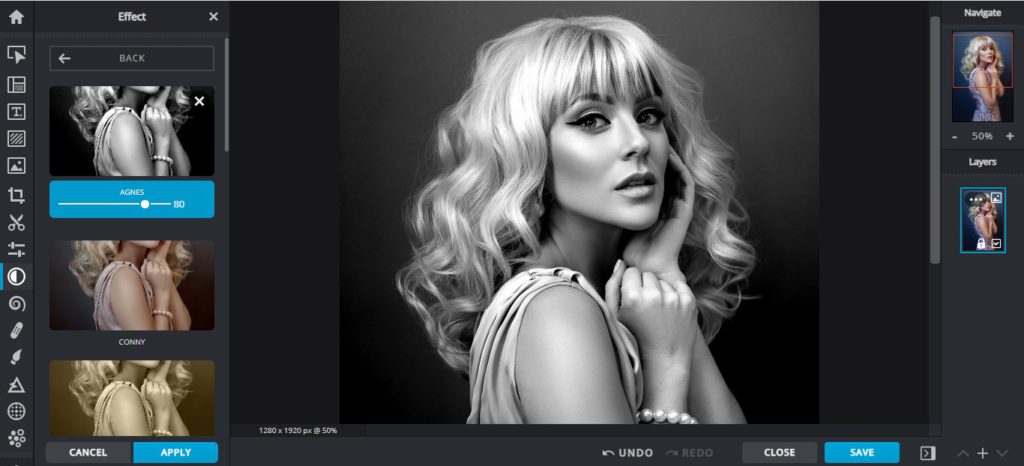
- Desaturating all the colors
If you are keen on using a more polished approach, Pixlr X is there for you too. A known editing trick for making images black and white is to desaturate it out of all its colors. This would have your image portrayed in different shades of grey. To do so, head over to the ‘Adjust and Filter’ tool and drag both the Vibrance and Saturation pointers all the way to the left. This would automatically turn your images into black and white.
If you would like to tweak its brightness, increase contrast, or even adjust its blackness or whiteness, you may do so under the Light section. All tools are at your disposal and free for you to use.
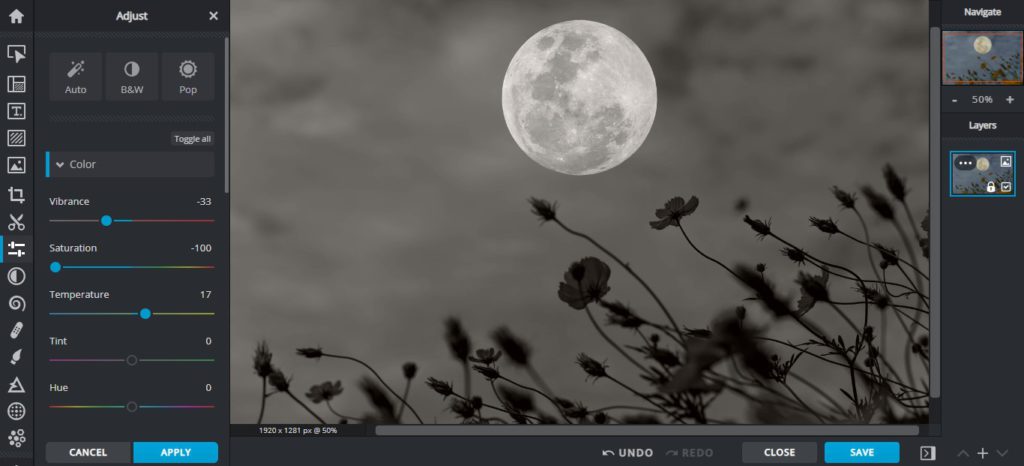
3. Use the A.I.-powered B&W filter
If you are leaning towards a quick edit, simply turn your images black and white using the new B&W feature under ‘Adjust’. With only one click you would get your images rendered to become monochromatic in just a snap of fingers. Go ahead and try it out now!
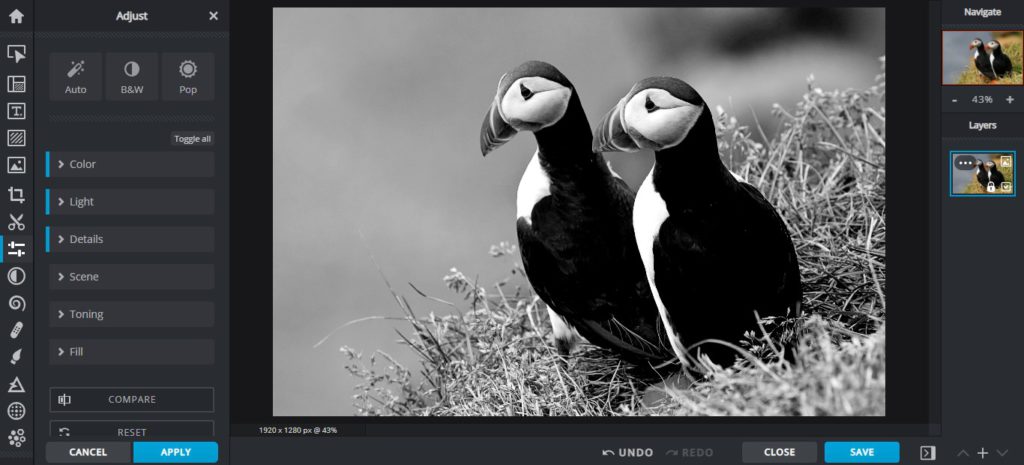
If you are looking for more inspiration, check out our latest article for spring photography ideas or this recent piece in getting the right tips for setting up your very own food photography studio.