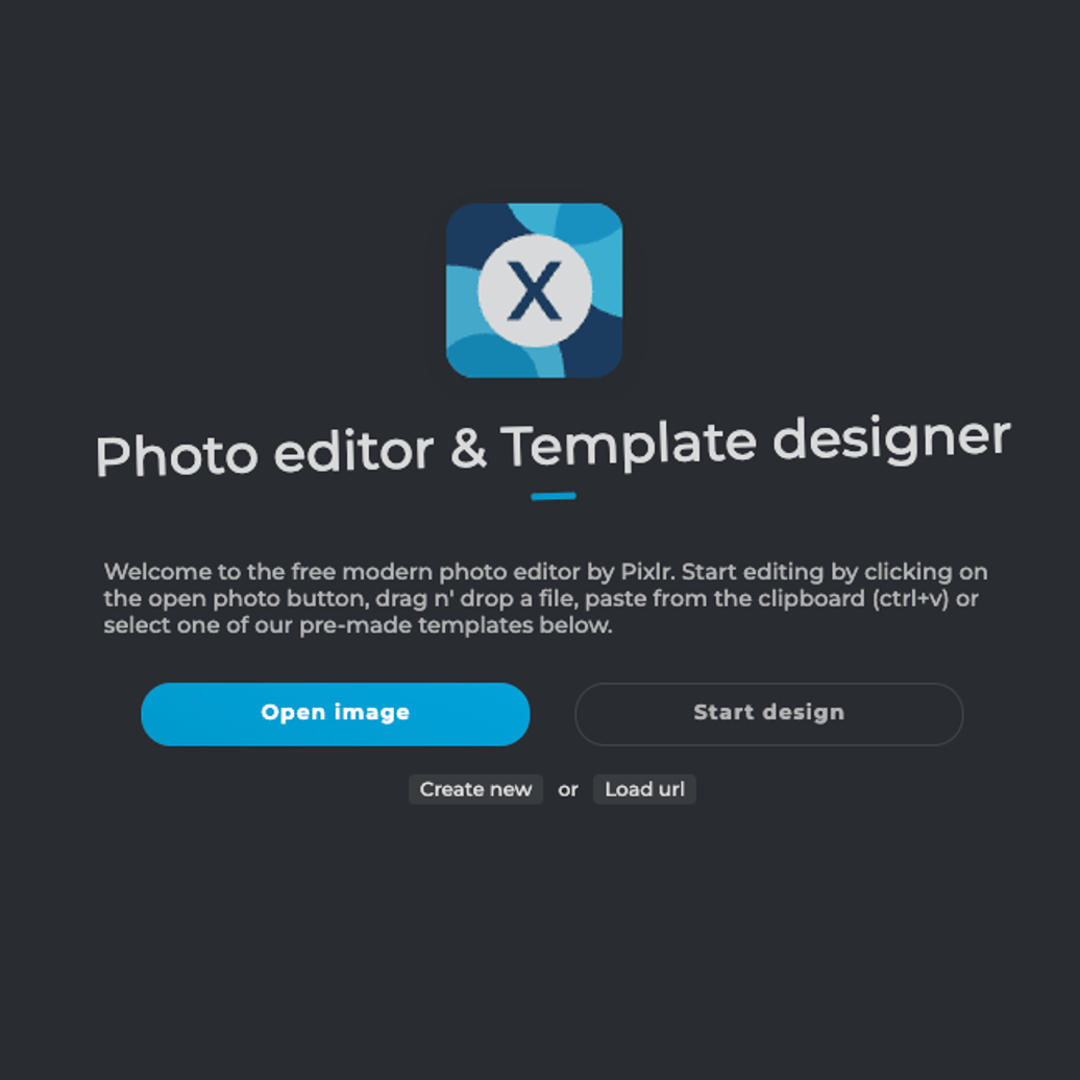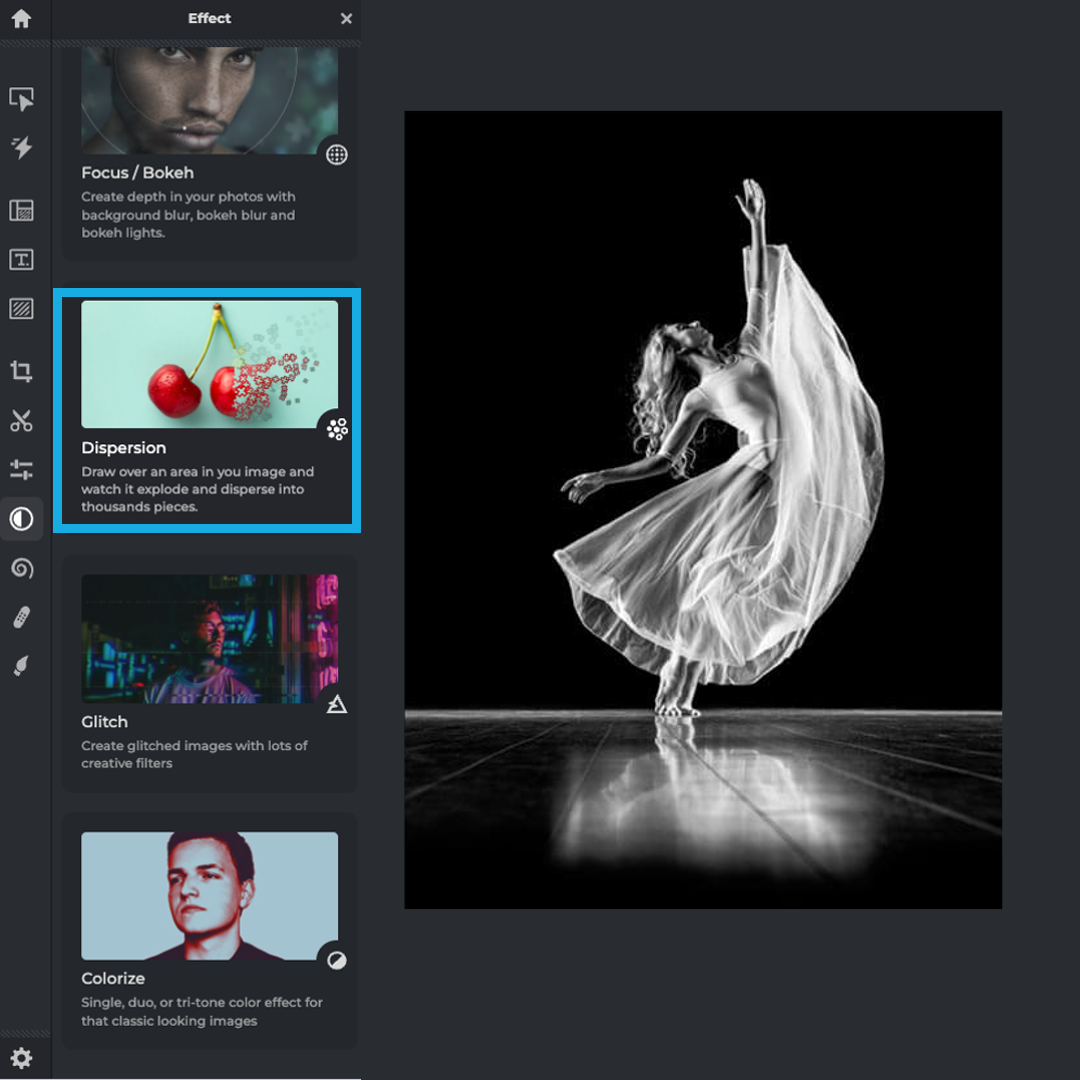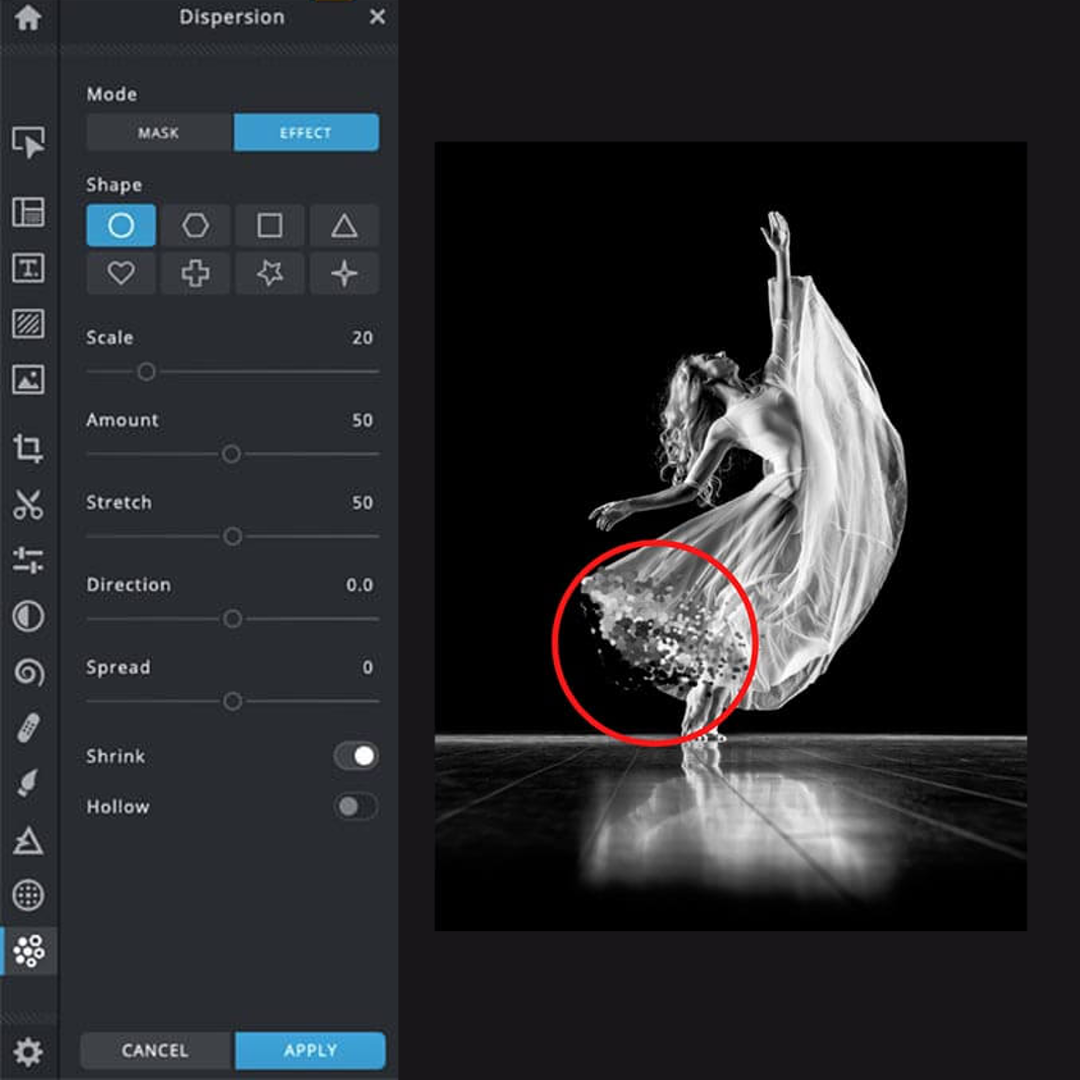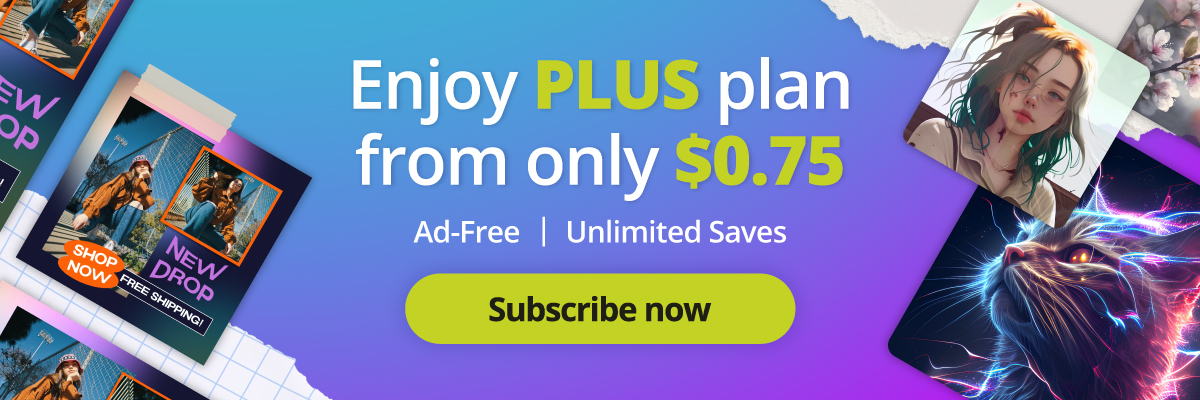Are you a digital artist looking to add a little bit of magic to your creations, or perhaps an amateur photo editor wanting to bring a surreal touch to your images?
Whether you’re a professional designer or a hobbyist, Pixlr’s Dispersion Tool is the perfect solution to transform ordinary photos into extraordinary abstract masterpieces.
In this article, we’ll guide you on creating dynamic artworks using this easy-to-use tool.
The Magic of Pixlr’s Dispersion Effect
The Dispersion Effect is a powerful tool within Pixlr’s software suite, allowing you to add motion and energy to your designs. The effect can turn even the most mundane image into a dynamic and fascinating work of art. The beauty of the dispersion effect is in its simplicity – with just a few clicks, you can add a touch of surrealism to your photos, making them stand out from the rest.
Creating Dynamic Artworks with Ease
The process of creating dispersion effects with Pixlr is straightforward and user-friendly. All you need to do is mask the area you want to disperse and apply the effect. The tool also provides a variety of dispersion shapes to choose from, allowing you to experiment with different styles and aesthetics.
Additionally, Pixlr’s Dispersion Tool is highly customizable. The tool comes with adjustable sliders for scale, amount, stretch, direction, and spread, giving you the freedom to manipulate the effect to your liking.
Step-by-Step Guide to Applying the Dispersion Effect
Wondering how to get started? Here is a step-by-step guide on how to apply the dispersion effect using Pixlr:
Step 1: Open your image in Pixlr X
Head to Pixlr.com to select Pixlr X and duplicate the layer by right-clicking the layer and selecting ‘Duplicate Layer.’ This step is crucial to ensure that the original image remains untouched while you apply the dispersion effect to the duplicate layer.
Step 2: Select the Disperse tool from the toolbar
Carefully mask the area of the image that you want to apply the dispersion effect. You can adjust the brush size according to the area you wish to mask.
Step 3: Mask and measure
Once selected, the Disperse tool will automatically apply the effect to your image. You can choose the dispersion shape on the top navigation bar.
Step 4: Choose Shapes
After selecting your preferred shape, adjust the dispersion settings by clicking Options on the top navigation bar. From here, you can adjust the dispersion effect’s scale, amount, stretch, direction, and spread.
Step 5: Arrange and adjust
 Once you have adjusted the dispersion effect to your liking, click ‘Apply’ in the top navigation bar. To save the image, click ‘File’ then ‘Save.’ Select your preferred file format, JPG or PNG, and the image will be downloaded to your device.
Once you have adjusted the dispersion effect to your liking, click ‘Apply’ in the top navigation bar. To save the image, click ‘File’ then ‘Save.’ Select your preferred file format, JPG or PNG, and the image will be downloaded to your device.
Creating Surreal Images with Pixlr’s Dispersion Effect
The Dispersion Effect isn’t just for creating abstract designs. It’s also perfect for transforming ordinary photos into surreal images. Imagine a photograph of a sprinter mid-race, the dispersion effect accentuating the motion, making it appear as if they are literally breaking the speed barrier. Or perhaps, a portrait with the dispersion effect around the subject’s face, making it look like they are disappearing into thin air – perfect for a mystery-themed poster.
For an even more surreal effect, try dispersing the edges of your image. To achieve this, mask following the edges of the image when selecting the Disperse tool. This approach will create an effect as if your subject is dissolving into or emerging from the surrounding environment.
Turning Imagination into Reality
Pixlr’s Dispersion Effect offers an easy and efficient way to turn your creative ideas into reality. With the ability to manipulate the effect by adjusting the sliders for scale, amount, stretch, direction, and spread, you can be as subtle or dramatic as you want. For a more understated effect, decrease the scale and amount of the impact. For a more impactful result, increase these sliders to make the dispersion affect the focal point of your image.
Real-Life Applications of the Dispersion Effect
The dispersion effect is not limited to abstract or surreal art; it can also be applied in numerous real-life scenarios. Photographers, bloggers, digital marketers, and even event planners can use this effect to enhance their visual content.
For instance, a travel blogger could use the dispersion effect to add an element of fantasy to their landscape photos. Imagine a picture of a mountain peak with a dispersion effect, creating an illusion that the height dissolves into the sky.
Similarly, a digital marketer can use the dispersion effect to create eye-catching promotional materials. A product image with a dispersion effect could imply movement or energy, perfect for marketing sports equipment or performance vehicles.
Event planners, too, can incorporate the dispersion effect into event posters or digital invitations, giving a unique, artistic touch that sets the tone for the event.
Bringing Creativity to Your Fingertips
In the world of digital art and photo editing, creativity is vital. But creativity without the right tools can feel limiting. Pixlr’s Dispersion Tool brings a world of possibilities to your fingertips, allowing you to express your creativity freely and turn your ideas into stunning visual art.
So, whether you’re a seasoned professional or a beginner exploring the world of digital art, Pixlr’s Dispersion Tool is a must-try. It’s time to let go of the ordinary and embrace the extraordinary.
Start exploring Pixlr’s Dispersion Tool today and bring your creativity to new heights!
Creating abstract masterpieces with Pixlr’s Dispersion Tool is fun and exciting. You can transform ordinary images into dynamic artworks filled with motion and energy with a few simple steps. This easy-to-use tool offers a variety of dispersion shapes and adjustable settings, allowing you to create a unique and surreal effect that adds a touch of magic to any image.
Share your art with us by tagging @pixlr on Facebook, Instagram, and TikTok for a chance to be featured on our feed.